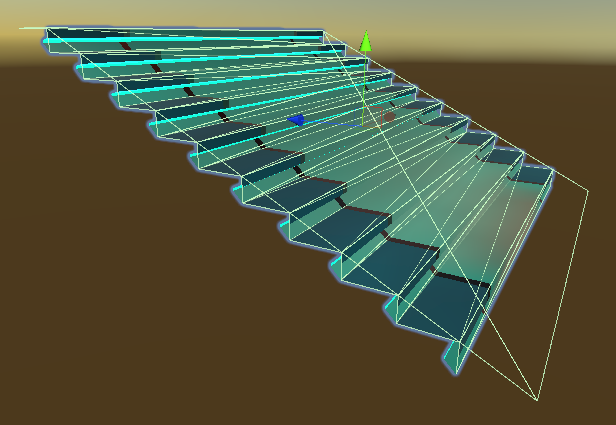Tempus
New member
I am wanting to disable the controller while in game. Just have the character in Idle state.
My game is in two parts. Part "A" is a layout part. While part "B" is the playing part.
Part "A" is using controls already for navigation and placement of items. This conflicts with the UCC controller.
I need to be able to place my character in the idle animation ( or T-Pose if not able to idle ) , but not affect the already in place navigation in the scene.
Then when you select "play" , it is the UCC controller.
Is there a way to disable the controller without removing it from the scene as it is part of the character?
My game is in two parts. Part "A" is a layout part. While part "B" is the playing part.
Part "A" is using controls already for navigation and placement of items. This conflicts with the UCC controller.
I need to be able to place my character in the idle animation ( or T-Pose if not able to idle ) , but not affect the already in place navigation in the scene.
Then when you select "play" , it is the UCC controller.
Is there a way to disable the controller without removing it from the scene as it is part of the character?