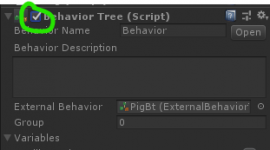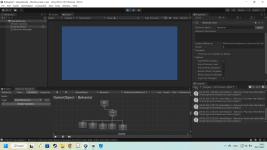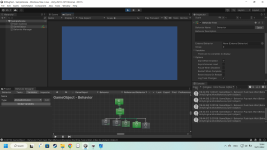The debug view in which the nodes are highlighted green as the tree is executed during play only works once after a fresh boot.
If I restart Unity, enter play mode, select the game object with a behavior, I can see the debug view in action. But after this first time it stops working and does not work again until I restart.
Is there any way to get it working again without restarting?
Thank you
If I restart Unity, enter play mode, select the game object with a behavior, I can see the debug view in action. But after this first time it stops working and does not work again until I restart.
Is there any way to get it working again without restarting?
Thank you