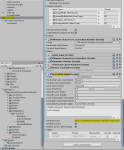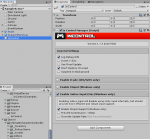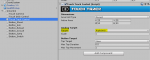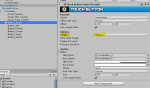Hi Justin,
As per our last discussion here: https://opsive.com/forum/index.php?threads/virtual-touchpad-isnt-working-correctly.1109/#post-5633
You suggested to use dedicated asset for touch controls. so I purchased InControl and I'm trying to integrate it.
But somehow it's not working. May be I missed something to setting up. I searched the forum but didn't find discussions/questions on this.
I imported InControl asset and it's integration and then followed these steps: https://opsive.com/support/documentation/ultimate-character-controller/integrations/incontrol/
This is InControlInput configuration on Nolan game object. I also set Binding type to 'Opsive.UltimateCharacterController.Integrations.InControl.SampleBindings' as specified in the instruction.
I set target platform as Android.
Check out attached screenshots and let me know if you require more information.
Thanks
As per our last discussion here: https://opsive.com/forum/index.php?threads/virtual-touchpad-isnt-working-correctly.1109/#post-5633
You suggested to use dedicated asset for touch controls. so I purchased InControl and I'm trying to integrate it.
But somehow it's not working. May be I missed something to setting up. I searched the forum but didn't find discussions/questions on this.
I imported InControl asset and it's integration and then followed these steps: https://opsive.com/support/documentation/ultimate-character-controller/integrations/incontrol/
This is InControlInput configuration on Nolan game object. I also set Binding type to 'Opsive.UltimateCharacterController.Integrations.InControl.SampleBindings' as specified in the instruction.
I set target platform as Android.
Check out attached screenshots and let me know if you require more information.
Thanks